How to play on external devices
With Mvid, you have the option of choosing a media player other than the web browser. Our live broadcasts are available as .m3u8 playlist files. With .m3u8 files, you can choose to play the broadcast in any program you want, which supports the file format. We recommend VLC media player, because it is the most flexible and popular media player.
Download Playlist
The playlist can be used for about 24 hours, then it must be reloaded.
Guides
- Play with VLC media player
- Play with Google Chromecast
- Play with mpv media player
- Play with Celluloid media player
Play with VLC media player
VLC is a free and open platform-independent multimedia player and framework that plays most multimedia files and various streaming protocols.
Step 1
Download VLC media player, install and launch it on your computer.
Step 2
Copy the streaming video link or download the .m3u8 file, on the top of this page.
Step 3
On the main interface of VLC, click on Media on the top left corner to choose “Open Network Stream…” or press CTRL + N.. Input the streaming video link to the box and then hit “Play” at the right bottom. Or if you downloaded the playlist, simply open the .m3u8 file whith VLC.
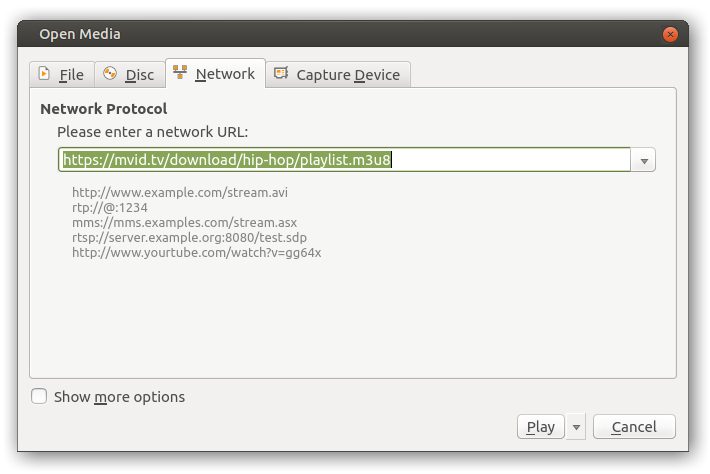
Command line:
vlc [streaming video link]
Play with Google Chromecast
Chromecast is a digital media streaming device developed by Google. The device is an HDMI dongle, which streams audio and video files to an HDTV via a Wi-Fi network.
Of course you’ll need a Chromecast device, or an Android TV device like the NVIDIA SHIELD (because they can accept Chromecast-standard streams, too), or a television that uses Android TV as its software (like one of Sony’s newer TVs). The PC or Mac you’re using to stream needs to be on the same local network as your Chromecast device, wired or wireless.
Step 1
Follow our guide Play with VLC media player. Once the stream has started, proceed to step 2 below.
Step 2
To find your Chromecast, you’ll need to click Playback > Renderer > Scan. If your Chromecast already appears in the menu, click on it in the list.
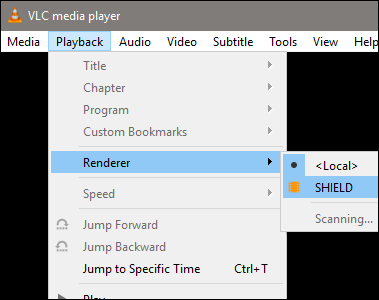
After you try to play the video, you’ll see an “Insecure site” prompt. Click “View certificate” to view your Chromecast’s security certificate.
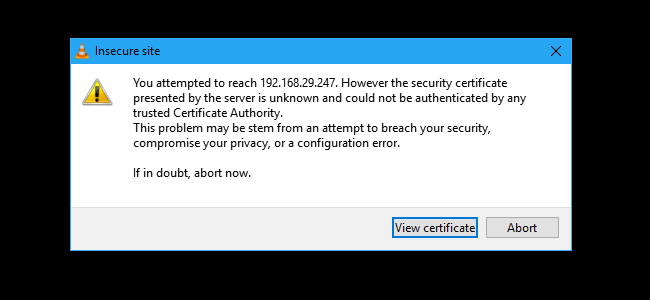
Click “Accept Permanently” to accept your Chromecast’s certificate.
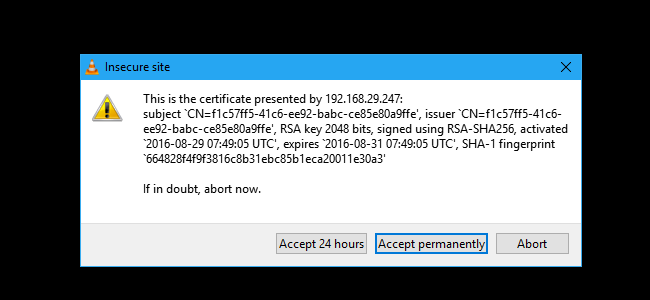
The stream file should immediately begin playing on your Chromecast after you agree. Use the controls in the VLC window to pause, fast forward, rewind, and otherwise control playback.
Play with mpv media player
mpv is a free (as in freedom) media player for the command line. It supports a wide variety of media file formats, audio and video codecs, and subtitle types.
Step 1
Download mpv media player, install and launch it on your computer.
Step 2
Copy the streaming video link or download the .m3u8 file, on the top of this page.
Step 3
If you downloaded the playlist, simply open the .m3u8 file with mpv.
Command line:
mpv [streaming video link]
Play with Celluloid media player
Celluloid (formerly GNOME MPV) is a simple GTK+ frontend for mpv. It aims to be easy to use while maintaining high level of configurability.
Step 1
Download Celluloid media player, install and launch it on your computer.
Step 2
Copy the streaming video link or download the .m3u8 file, on the top of this page.
Step 3
On the main interface of Celluloid, click on File on the top left corner to choose “Open Location…”. Input the streaming video link to the box and then hit “Open” at the right bottom. Or if you downloaded the playlist, simply open the .m3u8 file whith Celluloid.
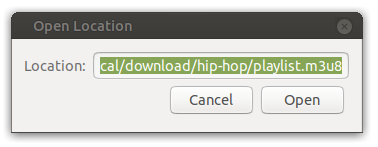
Command line:
celluloid [streaming video link]